Manage Users
The new Manage Users feature allows those with specific administrative rights to control permissions, add/remove team members and set specific parameters for each contact. Especially useful for accounts with a high number of HR representatives on the team, the Manage Users feature is completely DIY, eliminating the need to contact us to make certain revisions to your account.
Filter Contacts
Easily search and filter through your contact list by narrowing the list by parameters: first name, last name, phone number and email address.
Customize Your Contacts
Individual contacts have three areas of customization: edit, locations and rights.
Access Manage Users
If you have been designated as a Site Administrator, you will see the Manage Users link on the left-hand menu in EASE
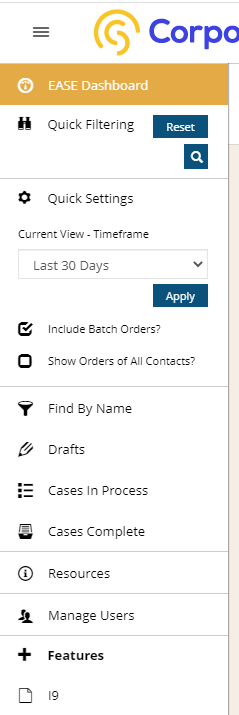
Edit Contacts
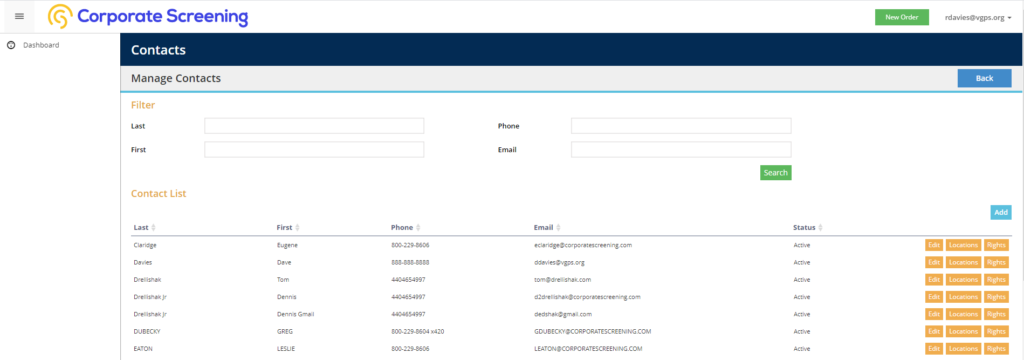
Administrative users can edit profiles for each member of the team. Easily revise contact information (name, address, email address, etc.) and adjust communication preferences. Users can choose what kind of notifications they’d like to receive via email. Administrative users can also update status to “Active” (currently in use) or “Inactive” (no longer in use). Users can also reset/update passwords in this section.
Manage Locations
Have multiple locations and representatives who handle those multiple territories? Set which locations representatives can access by clicking the checkboxes on the “Contact Locations” list.
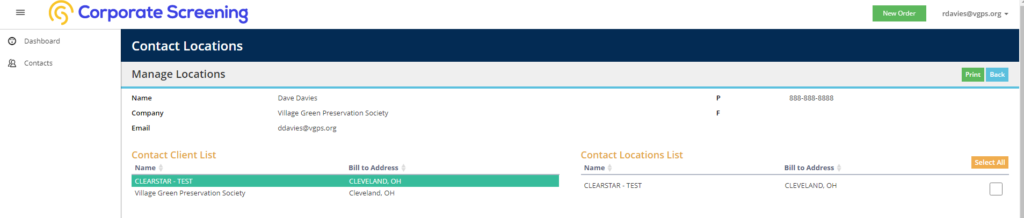
Manage Viewing Rights
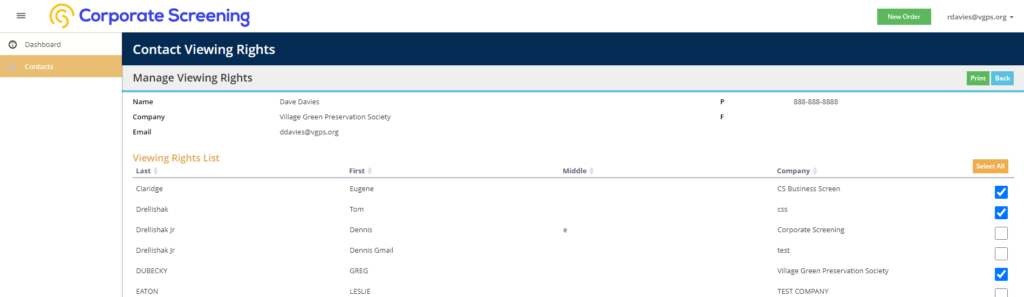
Easily control the information representatives see from other representatives on the team. The admin account controls the other users the representative is able to view and access. This can help, if you have staff that share duties or covering when someone is out-of-the-office.
