EASE includes a messaging system that allows you to communicate directly with the Case Manager in charge of your backgrounds.
The system is more secure than email and keeps communication between you and CS related to the background attached to the case, for future reference.
Receiving Messages
If CS personnel initiate a message on a case, you will receive an email notifying you there is a message on a case. You can choose to receive these notices immediately, or receive a daily summary summary.
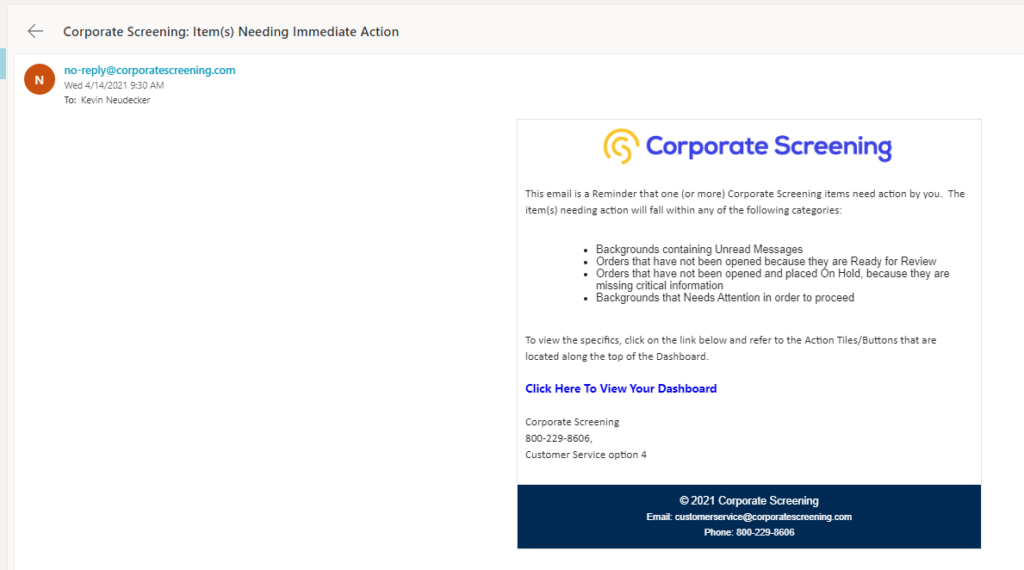
You can always tell of you have Unread messages, when you’re logged into EASE.
The Unread Messages indicator is at the top of the page.

Clicking on the Unread Messages icon will filter your case list to those cases that have unread messages.
Unread messages are indicated on the case list by RED speech bubbles
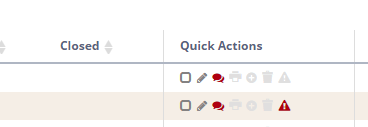
Click the icon to open the message center on the case
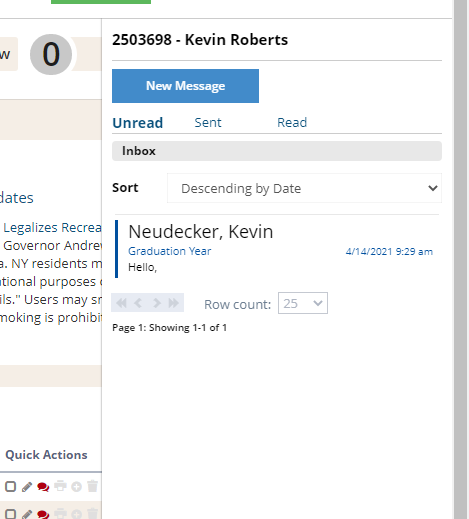
Double-click the message you want to view
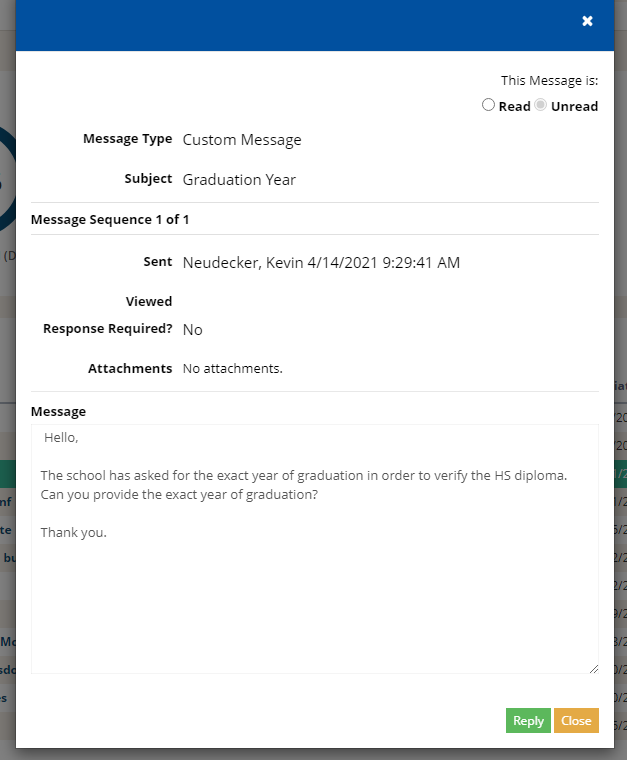
From here, you can respond to the message, mark as READ or close the message. The message will remain on your list of Unread messages if you close without responding or mark as READ.
Responding to Messages
Responding to messages is simple, click respond to open the field and type your message.
You can also include attachments, if necessary.
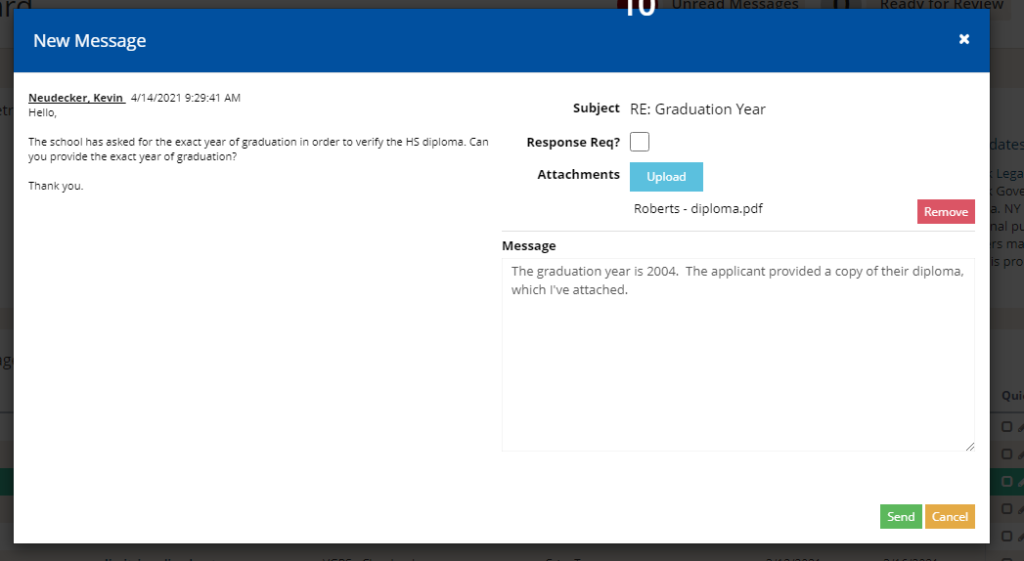
Sent message will appear under your Sent Messages for the case and you can toggle through messages on the case by clicking Next and Previous
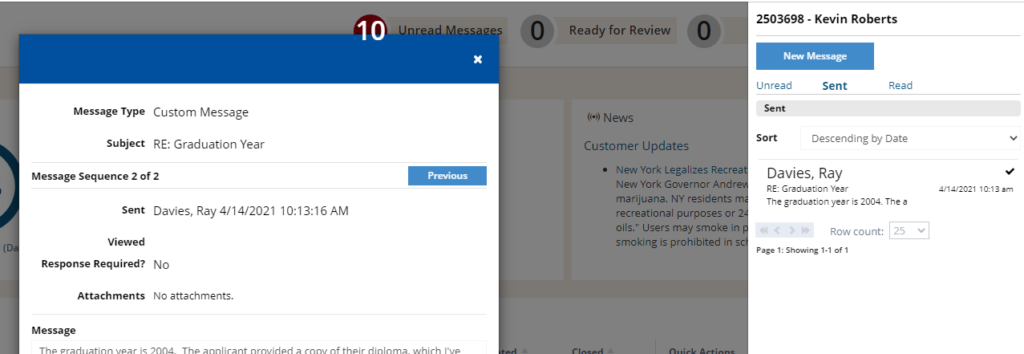
Response Required
Another feature, is to mark a message as Response Required. When this option is picked on a message, CS must respond to the message in order to clear the message on our end.
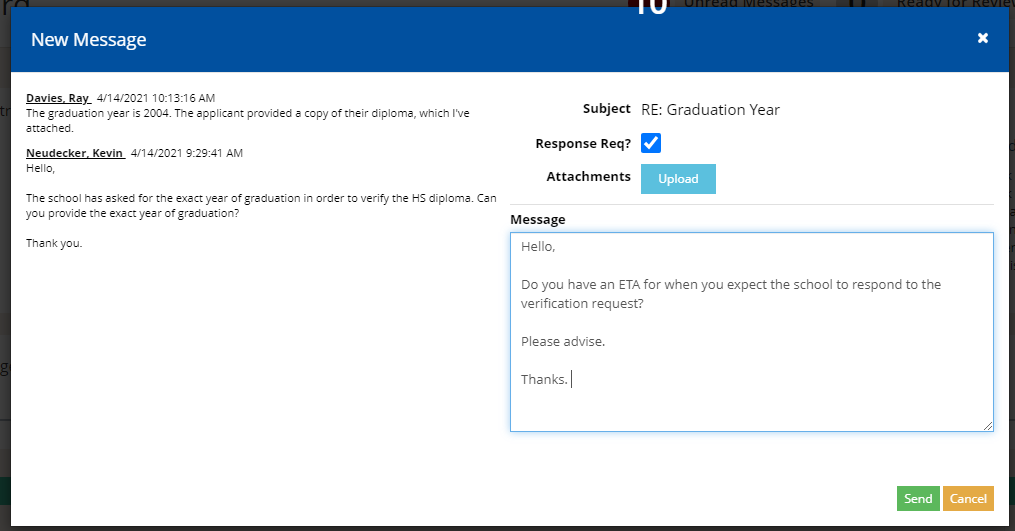
Initiating a message
Initiating a message on a case is simple. Find the case you wish to message on in your case list and click the speech bubble.

or, you can also access the Messages when a case is in-focus from the menu at the top of the page.

